If you’ve ever been part of a virtual team collaboration room, you know how easy it is for messages and files to get buried in the mix. The time spent scrolling back through the conversation is just about the least productive thing you could be doing. Wickr Pro does offer a robust search tool which allows you to find keywords brought up in past messages, but did you know that Wickr Pro also allows you to star messages so you can easily come back to them later? This feature is incredibly useful when you know you will need to reference a file or a message but you don’t have time to get to it now.
Starring a message is easy. On a mobile device, simply hold down on the message you want to star. That will bring up a menu with an option to star the message. On a desktop computer, you can click the star that appears at the bottom of every message.
To view all of your starred messages on a mobile device, click the star icon in the search bar at the top of your home screen. On a desktop computer, click the search icon first to bring up the search bar and click on the star icon there.