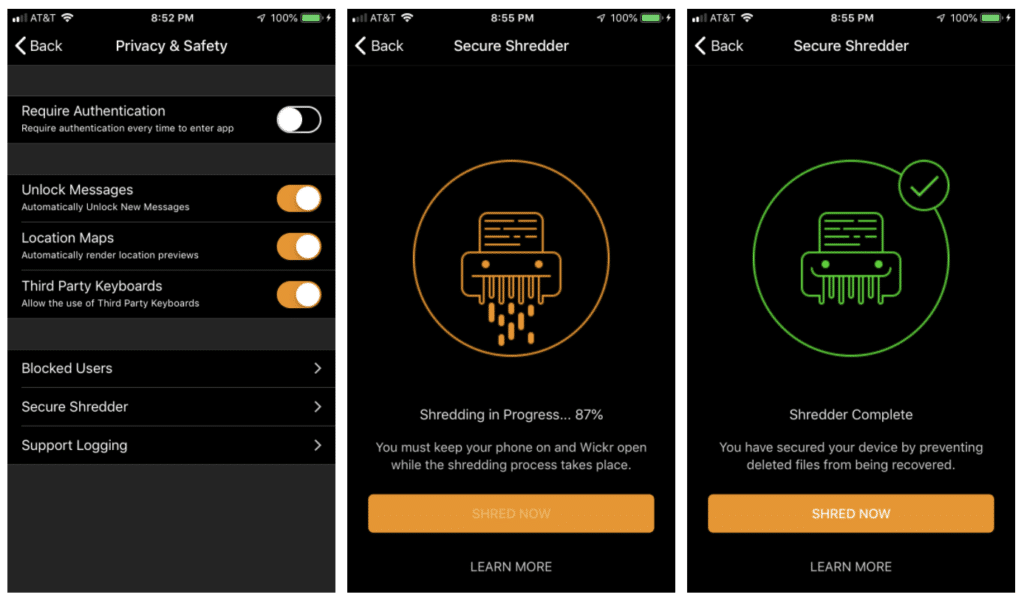To reduce the risk of deleted Wickr data being recovered, the Secure Shredder runs whenever your Wickr app is running. The goal is to “sanitize” or overwrite deleted Wickr data, on a best-effort basis.
While Secure Shredder is a strong additional step to protect your data, please be aware that there are various platform-specific functions, including cloud backup services, that continuously make copies of files or interfere with file deletion in ways that could impact the effectiveness of this feature. For instance, your deleted data may be backed up before it’s shredded/overwritten by the shredder. So it’s important to know that the feature is built as a best effort tool to significantly reduce, not eliminate risk.
When using Wickr Pro on the Silver and Gold tiers, we’ve introduced more fine grain controls for overwriting all deleted files from your devices. Your Wickr Pro Network Administrator can enable certain parameters – these options include:
- Adjust Intensity for Background Secure Shredder: How quickly background secure shredder overwrites deleted Wickr data, on a best-effort basis. Measured in megabytes per minute.
- Allow Manual Shredder: Allow users to initiate Secure Shredder manually.
- If Manual Shredder is selected then you can select the following values:
- Low – 20 MB file written every minute
- Medium- 60 MB file written every minute (default)
- High- 100 MB file written every minute
- If ‘Secure Shredder Background Intensity’ is selected then it sets how large a file is created and how often they are created. These files are then deleted.
From a Wickr Pro Network Administrator Security Group setting, here are the controls:

When Manual Shredder option is enabled, users can then control the secure shredder within their devices, as shown below: