From presentations to documents, videos and even technical support, Screensharing is a great way for remote teams to collaborate efficiently and effectively.
Just like all of Wickr Pro’s features, screensharing is fully end-to-end encrypted so you can rest assured that nobody else will see your screen except for the intended recipients.
Screensharing works on both 1:1 calls and conference calls with multiple participants. Call participants will even be able to see your desktop screen from their mobile devices or tablets. To use the screenshare feature, you must first be on a call.
Once you are on the call and all participants have joined, click on the screensharing icon in the call menu. You will be asked which screen you would like to share. Once you select your screen, the content on that screen will begin casting to all of the call participants.
To stop sharing your screen, simply click on the screensharing icon again.
As always, feel free to reach out to [email protected] with any questions.