Wickr Pro allows you to securely save an unlimited number of files within rooms. Doing so will ensure that the file remains available to any existing members or new members added to the room.
To save a file to a room, bring up the message options menu. This can be done by clicking on the 3 dots inside the message (for desktops and android devices), or by holding down on the message (for an iOS device). Then, simply choose to “Save to Room.”
To access all saved files in a room, click on the folder icon at the top of the room.