The following is a quick guide to help you get started.
First, download and install the Wickr Pro app on your device or computer from pro-download.wickr.com.
Open the app and sign up by entering your email address, then hit “Continue.”
Confirm that you would like to start a new Wickr Pro Network.
You will receive an invitation via email.
In that email, click the “Verify My Account” button. This will verify your email address and open Wickr Pro on your device or computer.
You will be prompted to create and confirm your password.
And that’s it! You’ve created your account!
To add team members to your Wickr Pro network, navigate to the Team Directory within your Admin Controls. You have the choice to add users by CSV at the top right corner, or individually using the “Create New User” button. Fill out the form and hit “Create” to send an emailed invitation to the team member.
Once your team have registered their accounts in Wickr Pro, you will find them in the directory.
Go to Contacts in the Wickr menu then hit the “Directory” tab to see your team. The Directory only shows the contacts who are In-Network with you.
With Wickr Federation, you can also talk to other Wickr Pro Networks and Wickr Me users!
To search for Wickr Me and out-of-network Wickr Pro users, go to the use the search bar to enter the email address or username of your Contacts. For more information on features head to our FAQs at support.wickr.com or contact us with any issues at [email protected].